AlCam Express
T Display S3 Bitcoin Solo Lottery Miner Nverdminer V2.0 78KH/s Hashrate Upgraded BTC Lotto Machine with Only 1 Watts
T Display S3 Bitcoin Solo Lottery Miner Nverdminer V2.0 78KH/s Hashrate Upgraded BTC Lotto Machine with Only 1 Watts
No se pudo cargar la disponibilidad de retiro
SPECIFICATIONS
Brand: Nerdminer
Brand Name: EOENKK
Color: Black
Compatible Currency: Bitcoin
Firmware: 1.6.3
Hashrate: 78KH/S
Hign-concerned Chemical: None
Mining Hardware: USB/Type C
Model: T Display S3
Model Number: Nerdminer S3
Origin: Mainland China
Power Consumption: 1W
Transmission Rate: 10/100/1000Mbps
Weight: 100g
What Is A NerdMiner?
By engaging with a NerdMiner, such as our Nerd Miner T Display S3, you're not just passively participating in the Bitcoin mining process. Instead, you become an active participant, building the hardware device yourself and gaining invaluable insights along the way. This hands-on experience offers a practical and immersive approach to learning about mining, giving you a deeper understanding of the intricacies involved.
Through the NerdMiner project, you'll have the opportunity to create a beautiful hardware piece that proudly sits on your desktop. Whilst ours comes ready to work out of the box, there are plenty of opportunities for you to customise your setup and build a testament to your technical prowess and curiosity in the world of mining. Imagine the conversations that will spark when guests spot this remarkable device in your home.
It's not just about aesthetics and conversation. The real allure of a NerdMiner lies in the potential to mine Bitcoin. While the odds may be a fraction of a chance, the possibility of earning some Bitcoin through your creation adds an extra layer of excitement to the experience.
Join the NerdMiner revolution today and discover the thrill of combining your technical skills with the captivating world of Bitcoin mining. Unleash your creativity, expand your knowledge, and embark on a journey that promises to transform your understanding of mining while offering the chance to earn Bitcoin.
So, what is a NerdMiner? It's an opportunity—an opportunity to challenge yourself, learn, create, and potentially earn Bitcoin, all while delving into the fascinating world of Bitcoin mining.
Why not get started today?  Configuring the NerdMiner
Configuring the NerdMiner
1. On your computer or mobile phone, connect to the Wi-Fi network provided by your Nerdminer device. You can achieve this by either scanning the QR code displayed on the screen or manually scanning for the Wi-Fi network and logging in using the credentials below:
The SSID is: NerdMinerAP:
The Password is: MineYourCoins
2. Open a web-browser, you should be automatically re-directed to a set-up page. If you aren’t automatically re-directed simply manually navigate to 192.168.4.1 in a the browser.
you should see this screen: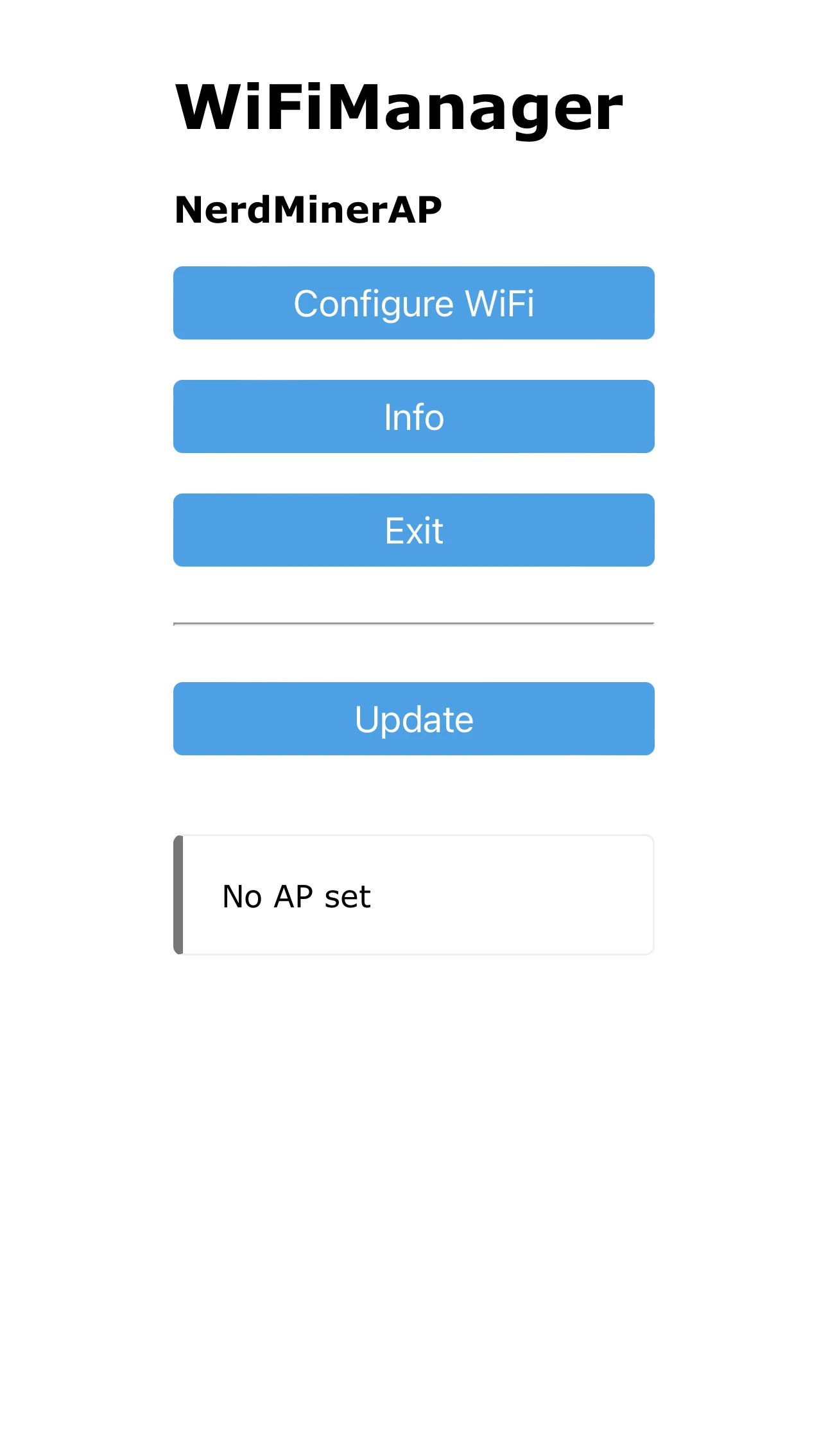 3. Click the “Configure Wi-Fi” option and provide the requested information on the screen. This includes selecting your Wi-Fi network, entering the Wi-Fi network password, and specifying the bitcoin address for receiving mined bitcoin in the event of discovering a block, we suggest a seg-wit address starting bc1q (Note; taproot addresses starting bc1p don't currently work with the default public-pool). The pool settings are pre-set to public-pool.io, but you can customize them according to your preferences, though it’s usually advisable to keep the default settings.
3. Click the “Configure Wi-Fi” option and provide the requested information on the screen. This includes selecting your Wi-Fi network, entering the Wi-Fi network password, and specifying the bitcoin address for receiving mined bitcoin in the event of discovering a block, we suggest a seg-wit address starting bc1q (Note; taproot addresses starting bc1p don't currently work with the default public-pool). The pool settings are pre-set to public-pool.io, but you can customize them according to your preferences, though it’s usually advisable to keep the default settings.
The fields annotated with red text on the image below are the 3 fields you need to configure. 4. In the rare event that you discover a valid block, you will receive the full block reward to the address provided. (excluding a small fee that will be directed towards the solo mining pool, this differs between pools but expect around 2%).
4. In the rare event that you discover a valid block, you will receive the full block reward to the address provided. (excluding a small fee that will be directed towards the solo mining pool, this differs between pools but expect around 2%).
5. Once you have entered all the necessary information, click “Save,” wait for a moment, and then restart your device.
6. You should now be able to view the Nerdminer main screen. Where you should see how many KH/S your NerdMiner is producing. (Expect around 55KH/S, may differ slightly depending on firmware) Use the buttons to navigate as described below:
Top Button
Single click: Enables screen switching (only functional with firmware version 1.5 or higher).
Press and hold for 5 seconds: Initiate a reset of your configurations and restarts the device.
Hold and power up: Activates the configuration mode, granting access to modify the current configuration via Wi-Fi or adjust/verify
settings
Bottom Button
Single click: Turns the screen off and on.
Double click: Alters the orientation (default is USB-C positioned to the right).
Centre Button
Hard Reset: Caution! Only press this button if you intend to erase all data on your device.


Share









